Unlock the power of cross-platform app development with Flutter, the open-source mobile app SDK created by Google. This guide is for both seasoned developers and newcomers. It will show you how to install Flutter on your device. You’ll get the tools and knowledge to start your app development project.
We’ll cover everything from downloading the Flutter SDK to setting up your development environment. By the end, you’ll be ready to create stunning apps for Android and iOS. You’ll be equipped with the skills to make high-performance applications.
Key Takeaways
- Understand the fundamentals of Flutter, the open-source mobile app SDK created by Google
- Learn the step-by-step process of installing Flutter on your device
- Discover the benefits of using Flutter for cross-platform app development
- Explore the prerequisites for installing Flutter and setting up your development environment
- Familiarize yourself with the various tools and plugins available for Flutter development
What is Flutter?
Flutter is an open-source, cross-platform mobile app development framework by Google. It lets developers make high-performance, visually appealing apps for iOS and Android with one codebase.
Overview of Flutter
Flutter uses the Dart programming language to build mobile apps. It has a rich set of pre-built widgets, tools, and libraries. These make app development faster and easier, allowing for quick creation of stunning mobile apps.
Benefits of Using Flutter
One big plus of Flutter is its fast development cycle. Its reactive architecture and hot reload feature let developers see changes instantly. This makes the app development process much quicker.
Flutter also makes it easy to deploy apps on both iOS and Android. This saves time and money by reducing the need for separate codebases.
Flutter’s rich widget library offers many customizable UI elements. This, along with its natively compiled apps, ensures a smooth user experience.
“Flutter’s use of the Dart programming language and its reactive architecture also contribute to its popularity among developers.”
Overall, Flutter’s benefits make it a great choice for app development. It’s especially good for teams or organizations aiming to build cross-platform apps efficiently and cost-effectively.
Prerequisites for Installing Flutter
Before starting your Flutter journey, make sure your system is ready. You need the right operating system, tools, and dependencies. This ensures a smooth setup.
To begin with Flutter, you’ll need a few things:
- A supported operating system: Windows, macOS, or Linux
- An integrated development environment (IDE) like Android Studio or Xcode (for iOS)
- The latest Flutter SDK from the official Flutter website
- The tools and dependencies for your platform, such as the Android SDK or Xcode
With these flutter installation prerequisites ready, you’re on your way to creating great Flutter apps. Paying attention to these details will make your installation smooth.
Step-by-Step Guide to Installing Flutter
Starting to make mobile apps with Flutter means first installing the Flutter SDK. You’ll need to follow a few easy steps to download the SDK and get your development environment ready.
Downloading Flutter SDK
The first thing to do is download the Flutter SDK from the official website. Flutter works on Windows, macOS, and Linux, so pick the right version for your system. After downloading, extract the SDK to a spot on your computer that’s easy to find.
Setting Up Flutter Environment
After getting the Flutter SDK, you need to set up your development environment. This means adding the Flutter bin directory to your system’s PATH variable. This lets you use Flutter’s command-line tools from anywhere. The exact steps depend on your operating system, but the Flutter documentation has all the details.
Once you’ve added the Flutter bin directory to your PATH, open a terminal or command prompt. Then, run the flutter doctor command. This command checks if everything is set up right for building Flutter apps.
| Operating System | Steps to Set Up Flutter Environment |
|---|---|
| Windows | Extract the Flutter SDK to a convenient location on your machine. Add the flutter\bin directory to your system’s PATH environment variable. Open a command prompt and run flutter doctor to verify your setup. |
| macOS | Extract the Flutter SDK to a convenient location on your machine. Add the flutter/bin directory to your system’s PATH environment variable. Open a terminal and run flutter doctor to verify your setup. |
| Linux | Extract the Flutter SDK to a convenient location on your machine. Add the flutter/bin directory to your system’s PATH environment variable. Open a terminal and run flutter doctor to verify your setup. |
By following these steps, you’ll have Flutter SDK installed and your environment ready. Now, you can start making amazing mobile apps.
Installing Flutter
After downloading the Flutter SDK and setting up your environment, it’s time to install Flutter. The installation steps are the same for Windows, macOS, and Linux. Just follow the instructions for your platform to finish the setup.
Installing Flutter on Windows
To install Flutter on Windows, follow these steps:
- Unzip the Flutter SDK to your desired location, such as
C:\src\flutter. - Add the
flutter\bindirectory to your system’s PATH environment variable. This lets you run Flutter commands from anywhere. - Open a command prompt and run the
flutter doctorcommand. This checks your system and reports any issues.
Installing Flutter on macOS
For macOS users, the steps are similar:
- Download the Flutter SDK and extract it to a location like
~/development/flutter. - Add the
flutter/bindirectory to your system’s PATH environment variable. - Open a terminal and run the
flutter doctorcommand to check your setup.
Installing Flutter on Linux
Linux users can install Flutter by following these steps:
- Download the Flutter SDK and extract it to a location like
~/development/flutter. - Add the
flutter/bindirectory to your system’s PATH environment variable. - Open a terminal and run the
flutter doctorcommand to verify your installation.
After installing, you can start making your first Flutter app. The flutter doctor command will show any issues you need to fix before you can start coding with Flutter.
Configuring Flutter for Different Platforms
When you start making mobile apps with Flutter, you need to set up your environment for Android and iOS. Here’s how to get started with both platforms.

Flutter for Android Development
To create Android apps with Flutter, first, install Android Studio. It’s the official tool for Android app development. Android Studio has everything you need to build, test, and release your Flutter apps on Android.
- Download and install the latest Android Studio version.
- Go to the SDK location in Android Studio’s settings to configure the Android SDK.
- Make sure you have the right Android SDK components installed and updated.
- Link Flutter with Android Studio using the Flutter plugin for a better development experience.
Flutter for iOS Development
To make iOS apps with Flutter, you must set up your environment for Apple’s platform. This means installing Xcode, Apple’s IDE for iOS, macOS, and other Apple platforms.
- Get the latest Xcode from the Mac App Store.
- Set up the right certificates and provisioning profiles in your Xcode account. These are needed for building and deploying your Flutter apps on iOS devices.
- Connect Flutter with Xcode using the Flutter plugin for a smooth iOS app development process.
By setting up your environment for both Android and iOS, you’re ready to create cross-platform mobile apps with Flutter.
Troubleshooting Common Installation Issues
Setting up Flutter can be tough, but we’re here to help! We’ll cover the most common problems and offer solutions to get you going again.
Resolving Missing Dependencies
Missing dependencies are a common issue. This happens when Flutter doesn’t install everything it needs. Here’s what you can do:
- Make sure you have the latest Flutter by running
flutter upgrade. - Check your system’s PATH to see if Flutter’s bin directory is there.
- On Linux or macOS, run
sudo apt-get install -y libglu1-mesa libgl1-mesa-glx libmagickwand-devto get the needed dependencies.
Addressing Platform-Specific Compatibility Issues
Compatibility problems can also pop up. For example, issues might arise when using older Android or iOS devices. Here’s how to fix it:
- Make sure your device meets Flutter’s system requirements.
- For Android, ensure you have the right Android Studio and SDK tools.
- On iOS, use the latest Xcode and ensure your Mac is compatible with the required macOS version.
Fixing Configuration Errors
Configuration errors can also cause problems. This might include wrong settings, missing variables, or conflicts with other software. Here’s how to fix it:
- Check your Flutter setup to make sure paths and variables are correct.
- Run
flutter doctorto find setup issues and fix them. - If problems persist, check the Flutter docs or ask the community for help.
Fixing installation issues is part of the journey. With persistence and the right steps, you’ll get Flutter up and running soon. Happy coding!
Flutter Development Tools and Plugins
To make your Flutter development better, use various tools and plugins. They work well with Flutter, giving you features like code completion and debugging. This makes your work easier and more efficient.
Popular IDEs for Flutter Development
Android Studio, Visual Studio Code, and IntelliJ IDEA are top choices for Flutter development. They support Flutter well, helping you write, test, and deploy apps easily.
- Android Studio – Made by Google, it has tools for Android and Flutter apps. It offers code completion and real-time previewing.
- Visual Studio Code – Microsoft’s code editor is popular for Flutter. It has many extensions, including Flutter and Dart plugins.
- IntelliJ IDEA – Known for its coding features, it’s great for Flutter. It has strong debugging tools and code refactoring.
These IDEs, along with Flutter plugins and development tools, help developers make top-notch Flutter apps.
| IDE | Key Features | Supported Platforms |
|---|---|---|
| Android Studio | Integrated Flutter SDK Real-time preview Debugging tools | Windows, macOS, Linux |
| Visual Studio Code | Extensive plugin ecosystem Powerful code editing Git integration | Windows, macOS, Linux |
| IntelliJ IDEA | Advanced refactoring tools Intelligent code completion Seamless Flutter integration | Windows, macOS, Linux |
Using these flutter development tools and IDE for flutter makes your work smoother. You can create amazing mobile apps that meet your users’ needs.
Best Practices for Flutter Development
Starting your Flutter journey? It’s key to follow best practices for success. These guidelines help you build top-notch apps that users love.
Code Organization
Good code organization is crucial for a solid Flutter app. Use the Flutter Modular Architecture to split your code into parts like screens and widgets. This makes your app easier to manage and test.
State Management
Managing your app’s state well is vital. Tools like Provider, Bloc, and Riverpod can help. They keep your app scalable and user interface consistent.
Testing and Quality Assurance
Testing is key to reliable Flutter apps. Use unit, widget, and integration tests to find bugs early. This ensures your app is solid and easy to maintain.
Performance Optimization
Flutter apps should run smoothly. Use lazy loading and image caching to boost performance. These methods keep your app fast and responsive.
Deployment and Continuous Integration
Make app deployment easier with Continuous Integration (CI) and Continuous Deployment (CD). Automated workflows keep your app updated and ready for users.
By sticking to these flutter development best practices, you’ll create apps that impress. Follow these tips for flutter development and flutter coding guidelines for success.
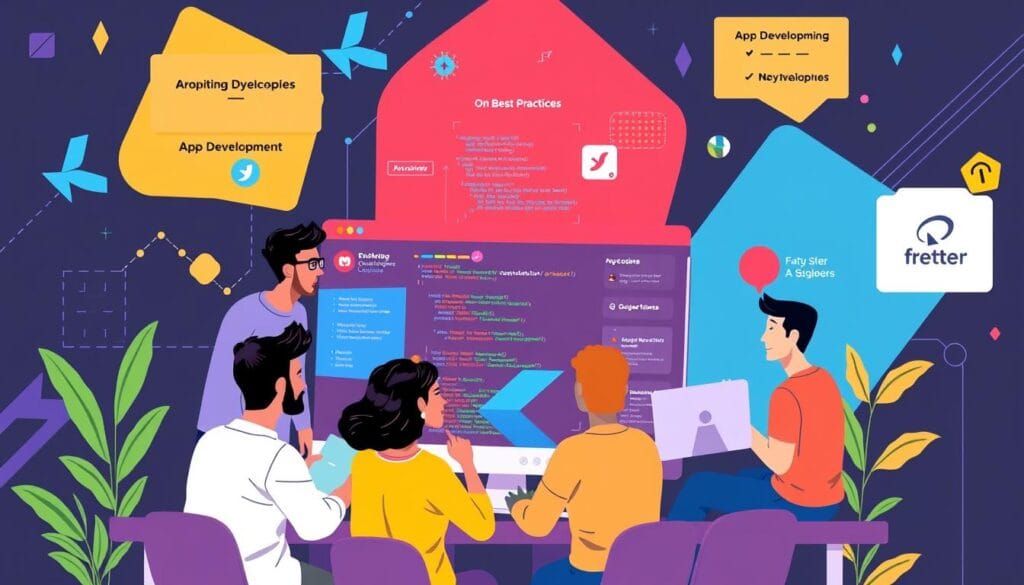
Flutter Community and Resources
The Flutter community is full of life and offers many resources for developers. You can find everything from the official Flutter documentation to tutorials, blogs, and forums. These materials help you learn and grow as a Flutter developer.
Flutter Documentation
The official Flutter documentation is a key resource. It covers everything from flutter learning materials to flutter packages and flutter libraries. It helps you understand the framework and its features. You can also stay updated with the latest changes.
Flutter Packages and Libraries
The flutter community has a vast collection of flutter packages and flutter libraries. These tools can speed up your development and add great features to your flutter apps. It’s important to find, evaluate, and use these packages to get the most out of Flutter.
Whether you’re new or experienced with Flutter, the resources available are priceless. Explore the flutter documentation and join the flutter community. Use flutter packages and flutter libraries to make amazing mobile apps.
“The Flutter community is a wealth of knowledge and support, helping developers like myself push the boundaries of what’s possible with this incredible framework.”
– Jane Doe, Flutter Developer
Real-World Flutter App Examples
We’ll look at real-world examples of successful Flutter apps. These apps come from different industries and use cases. You’ll see how Flutter can create engaging and high-quality mobile experiences.
The Alibaba app is a great example. It’s a top e-commerce platform that uses Flutter. The app works well on both Android and iOS, showing Flutter’s power in e-commerce.
Google Ads is another impressive app. It’s developed with Flutter and has a responsive, visually appealing design. This makes it easy for advertisers to manage their campaigns on the move. The app’s flexibility is a big plus.
FAQ
Flutter is a free, open-source tool for making mobile apps. It was made by Google. It lets developers make apps for both iOS and Android using just one codebase.
Flutter is great for fast app development. It has a wide range of widgets and works on many platforms. It also makes apps run smoothly and look good.
Flutter uses Dart and has a reactive design. This makes it popular among developers.
Before installing Flutter, your computer needs to meet certain requirements. You’ll need a specific operating system and compatible versions of Android Studio or Xcode. Also, you’ll need to have the right tools and dependencies.
First, download the Flutter SDK from the official website. Choose the right version for your operating system. Then, extract it to a place on your computer.
After downloading, set up your development environment. Add the Flutter bin directory to your system’s PATH variable.
With the Flutter SDK downloaded and your environment set up, you can install Flutter. Just follow the instructions for your operating system, whether it’s Windows, macOS, or Linux.



